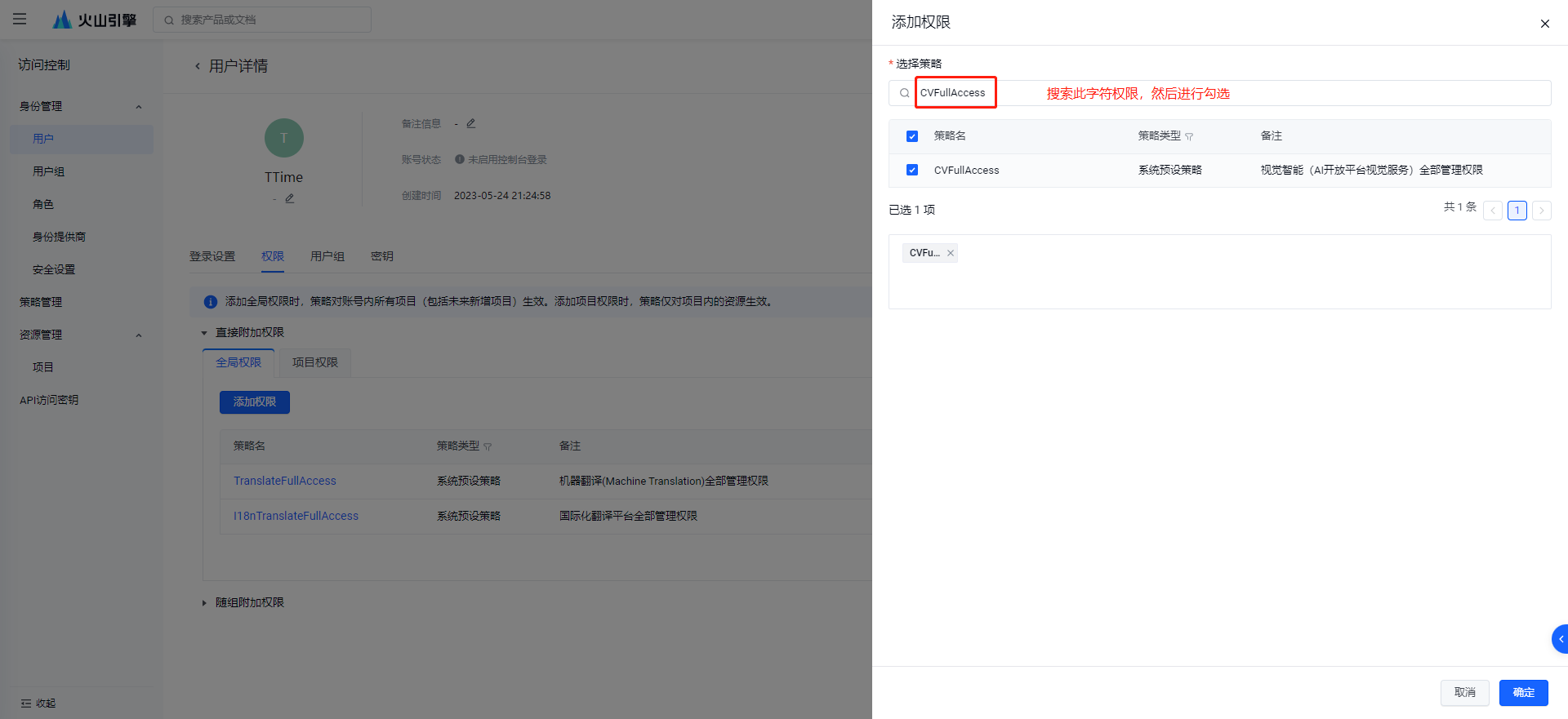Volcano text recognition
official website application address
Quota information As time goes by, the official website may change, this is for reference only, please refer to the official documents for details
Volcano OCR - Official Document - Billing Overview
| Type | Free quota | Price beyond free quota | Number of simultaneous translations per second |
|---|---|---|---|
| Multi-lingual OCR (free service) | 5000 times | None | 1 time/second |
| Multi-lingual OCR (formal service) | None | 0.015 RMB/time | 10 times/second |
| Text recognition (free service) | 5000 times | None | 1 time/second |
| Text recognition (formal service) | None | 0.005 RMB/time | 10 times/second |
The Multi-lingual OCR type supports text recognition capabilities in 50+ languages, including Chinese, English, Japanese, French, German, Russian, Spanish, etc., but the formal service charges are more expensive than the text recognition type
The Text Recognition type only supports Chinese, English and mixed Chinese and English text recognition, but the Formal Service charges are cheaper than the Multi-lingual OCR type
note
If you have already applied for the translation source of Huoshan, you do not need to create it again. You can reuse the previous user and add permissions based on it -> Jump to view
1. Register or log in
Click here to jump to login/register
If you already have an account, choose to log in, if not, register.
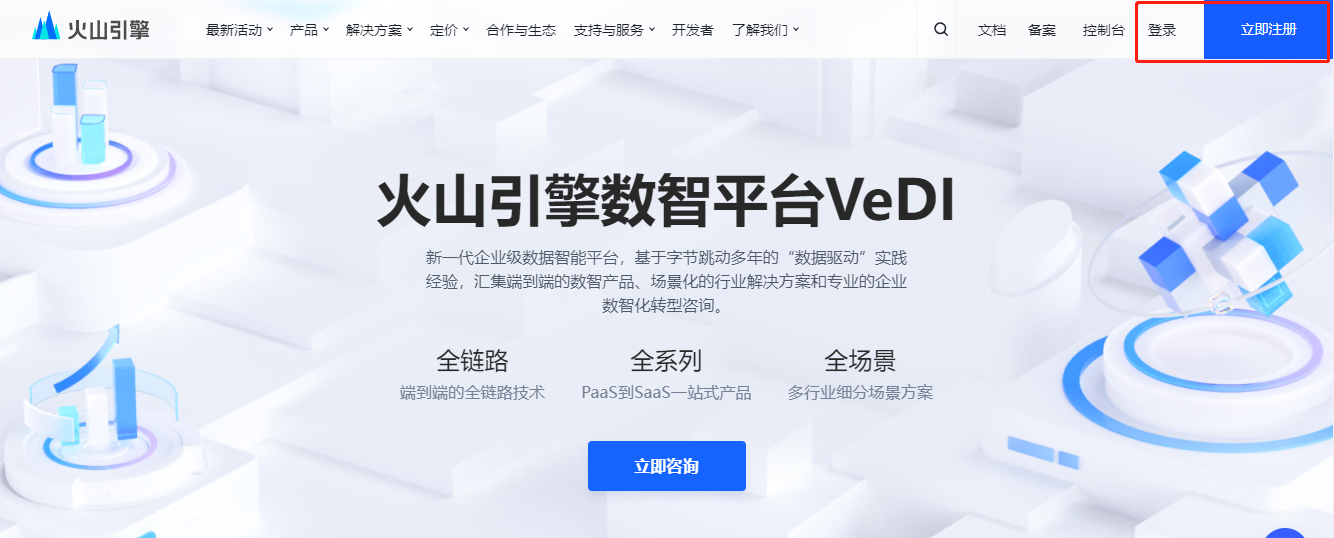
2.Real-name authentication
Click here to jump to the real-name authentication page
Then click Start Personal Authentication
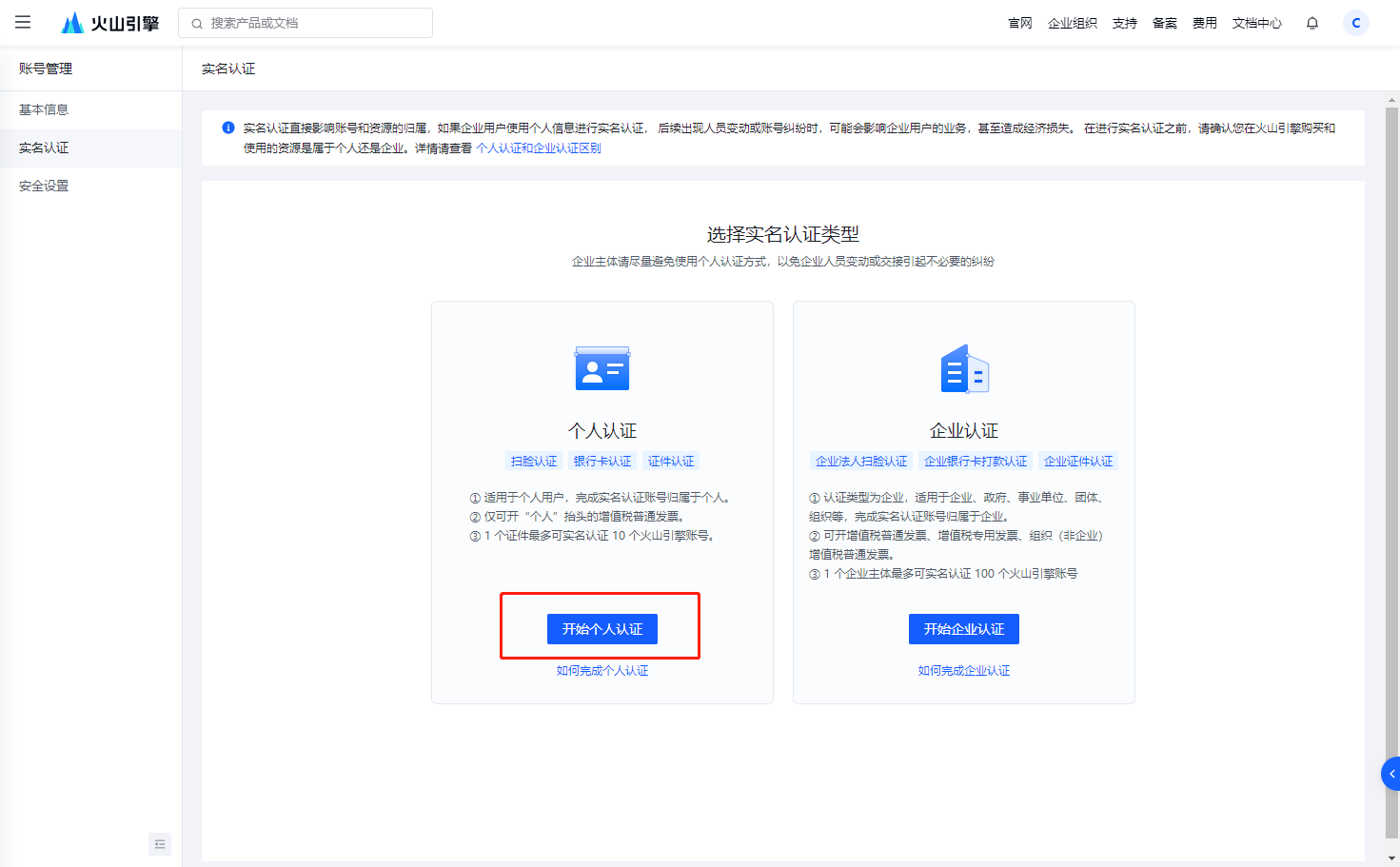
You can choose the authentication method yourself
What I use here is face scanning authentication
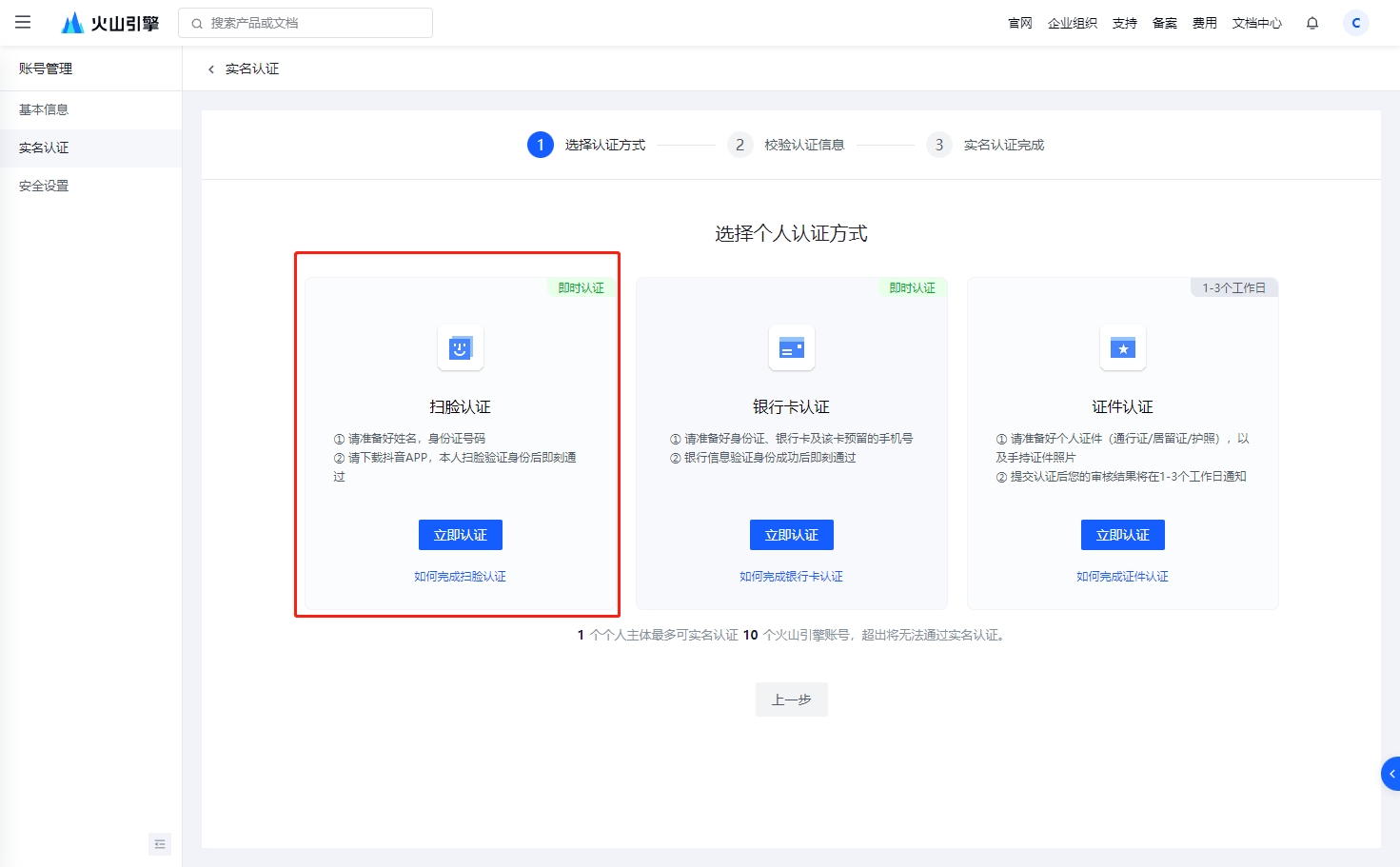
Then fill in the certified personal information first
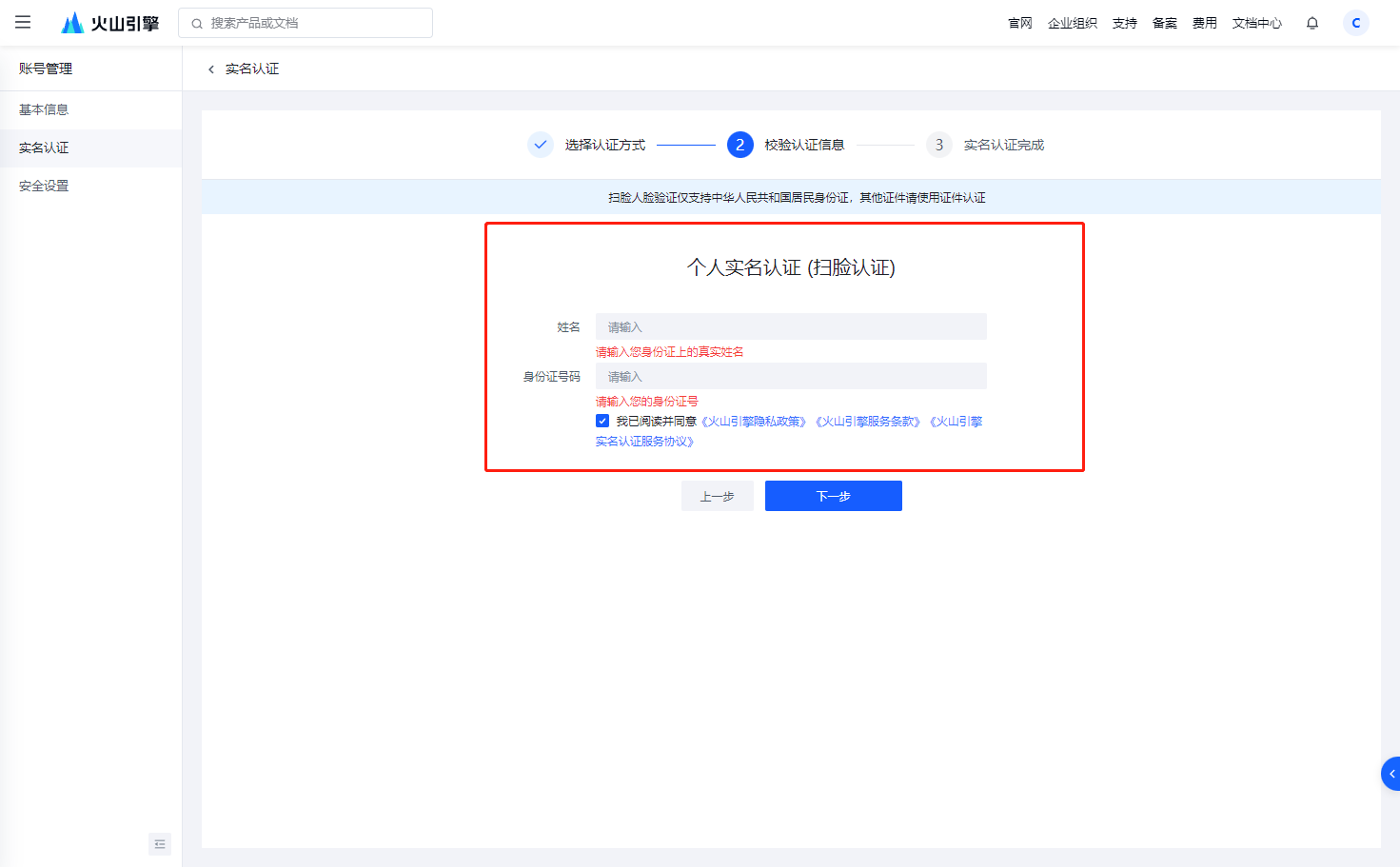
Open Douyin, scan the QR code and follow the prompts
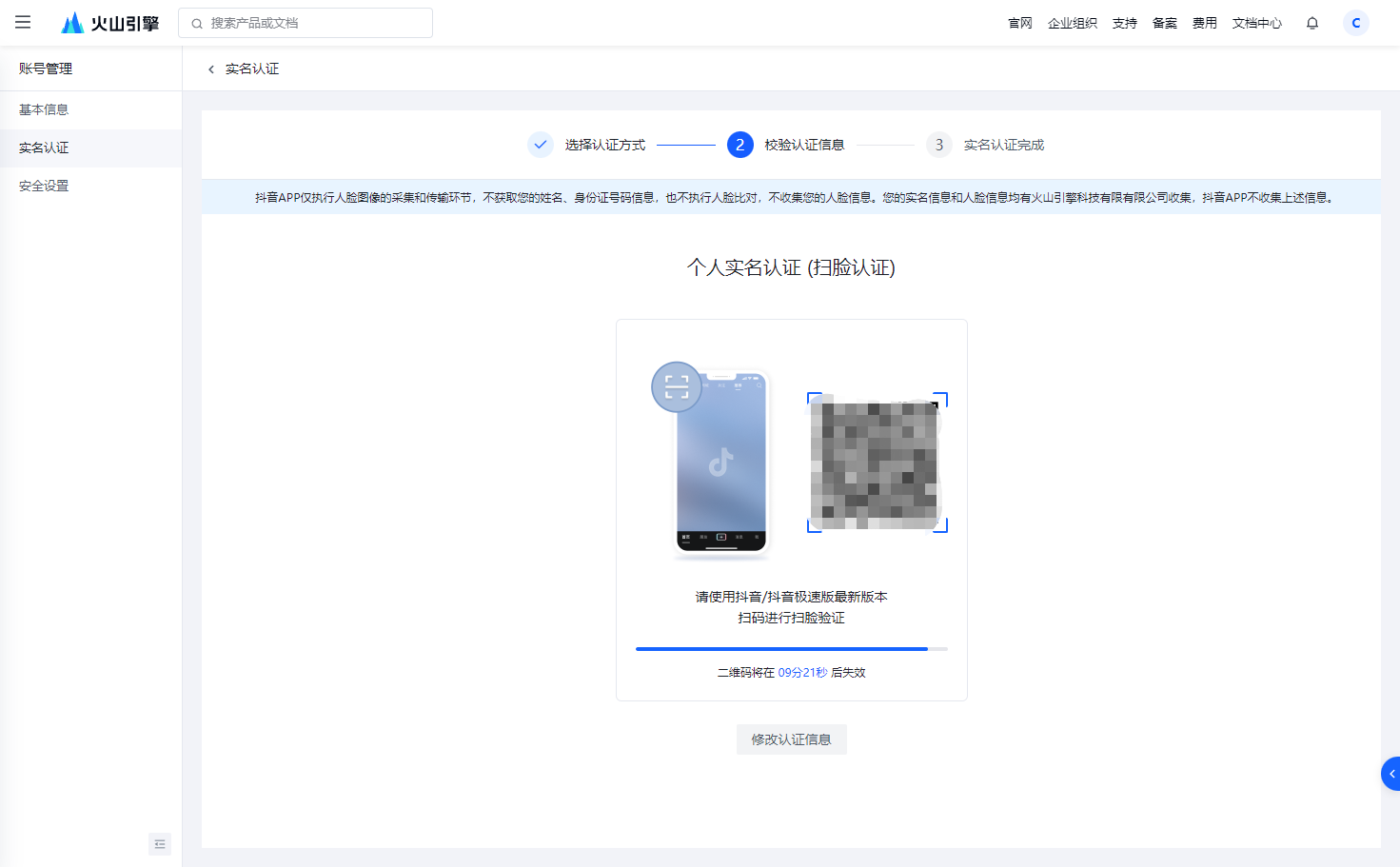
This page appears indicating that the authentication was successful.
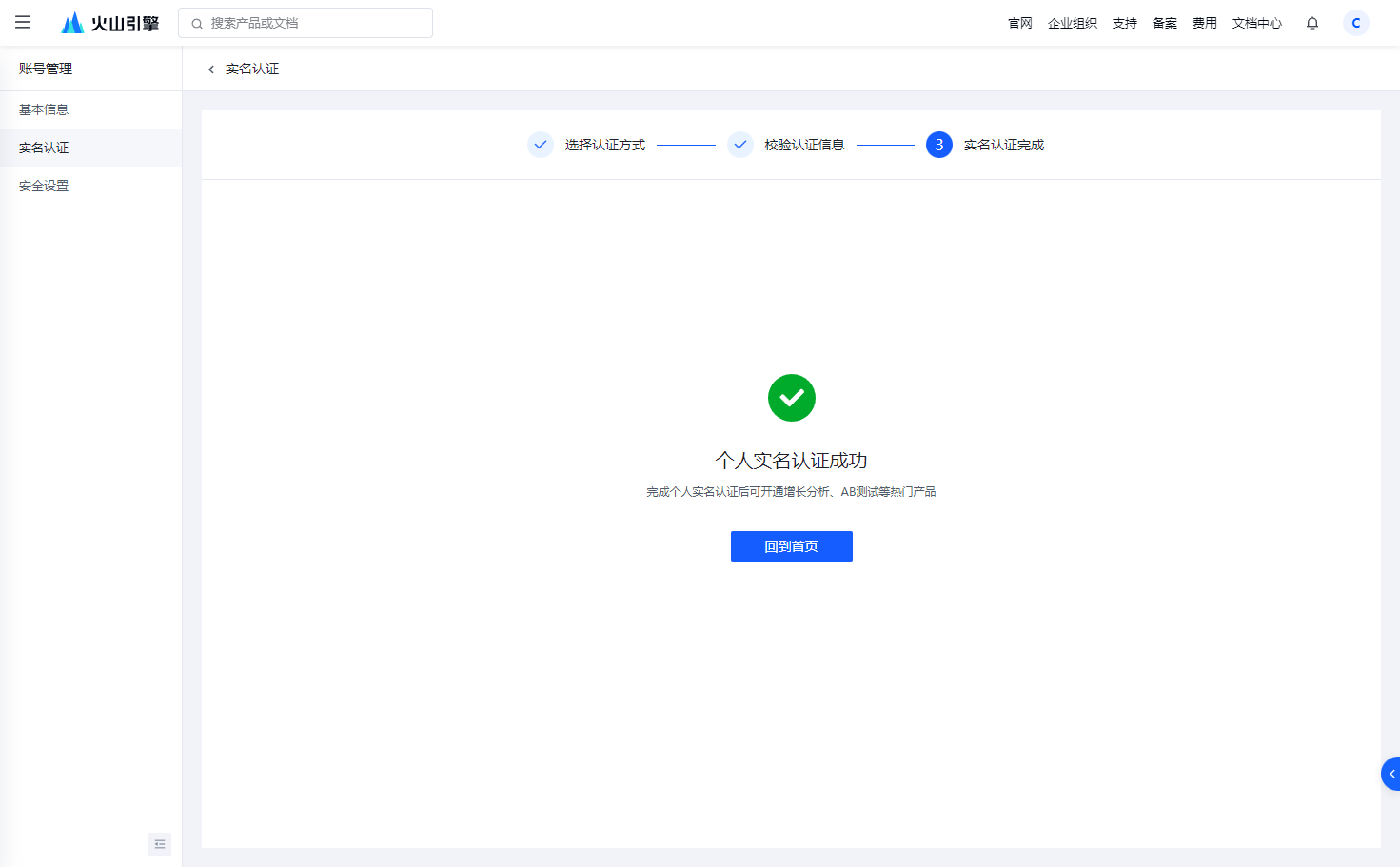
3. Enable text recognition
Click here to jump to the activation page
After entering, click Create Application
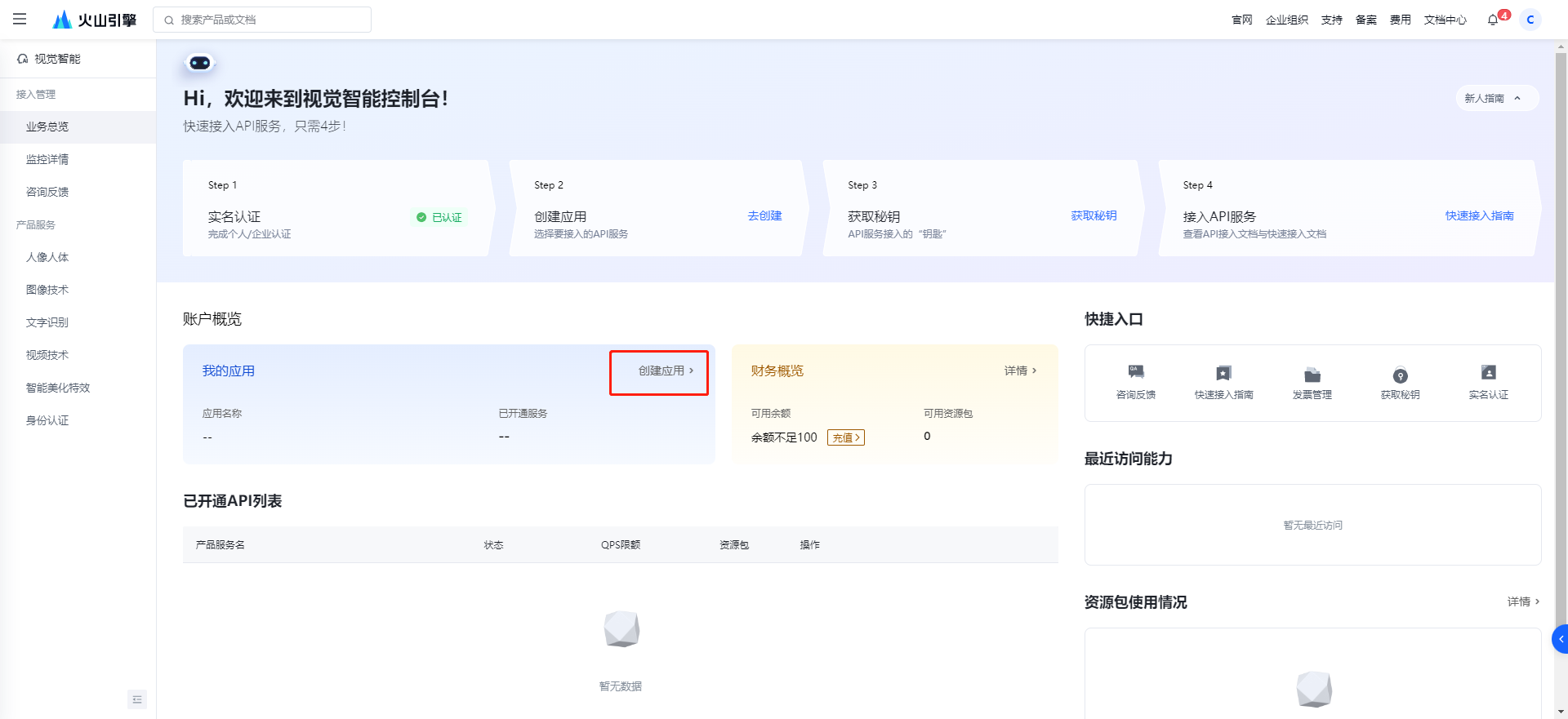
Choose according to the picture below
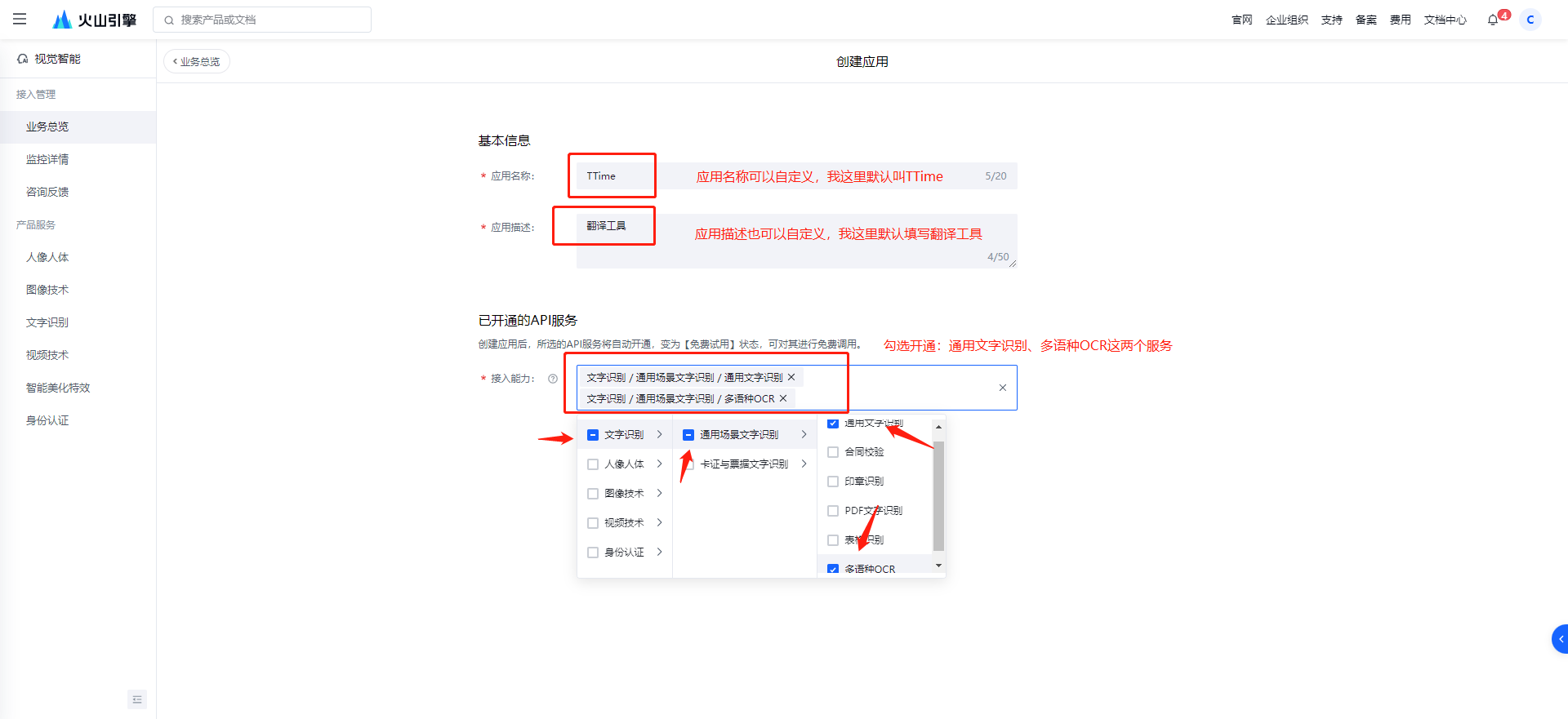
4. Get the secret key
Click here to jump to the user management page
Create a new user first
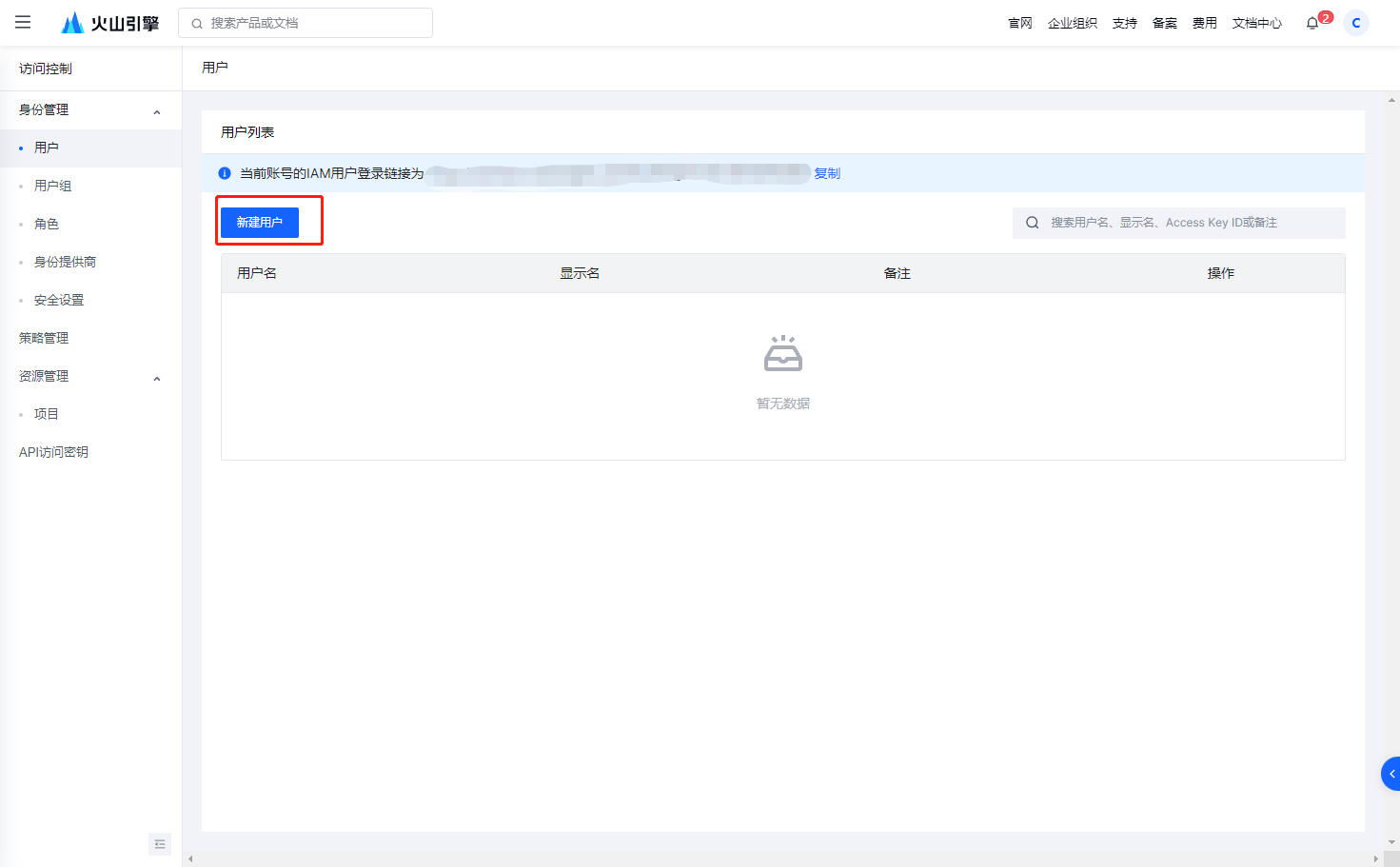
Select Create by username
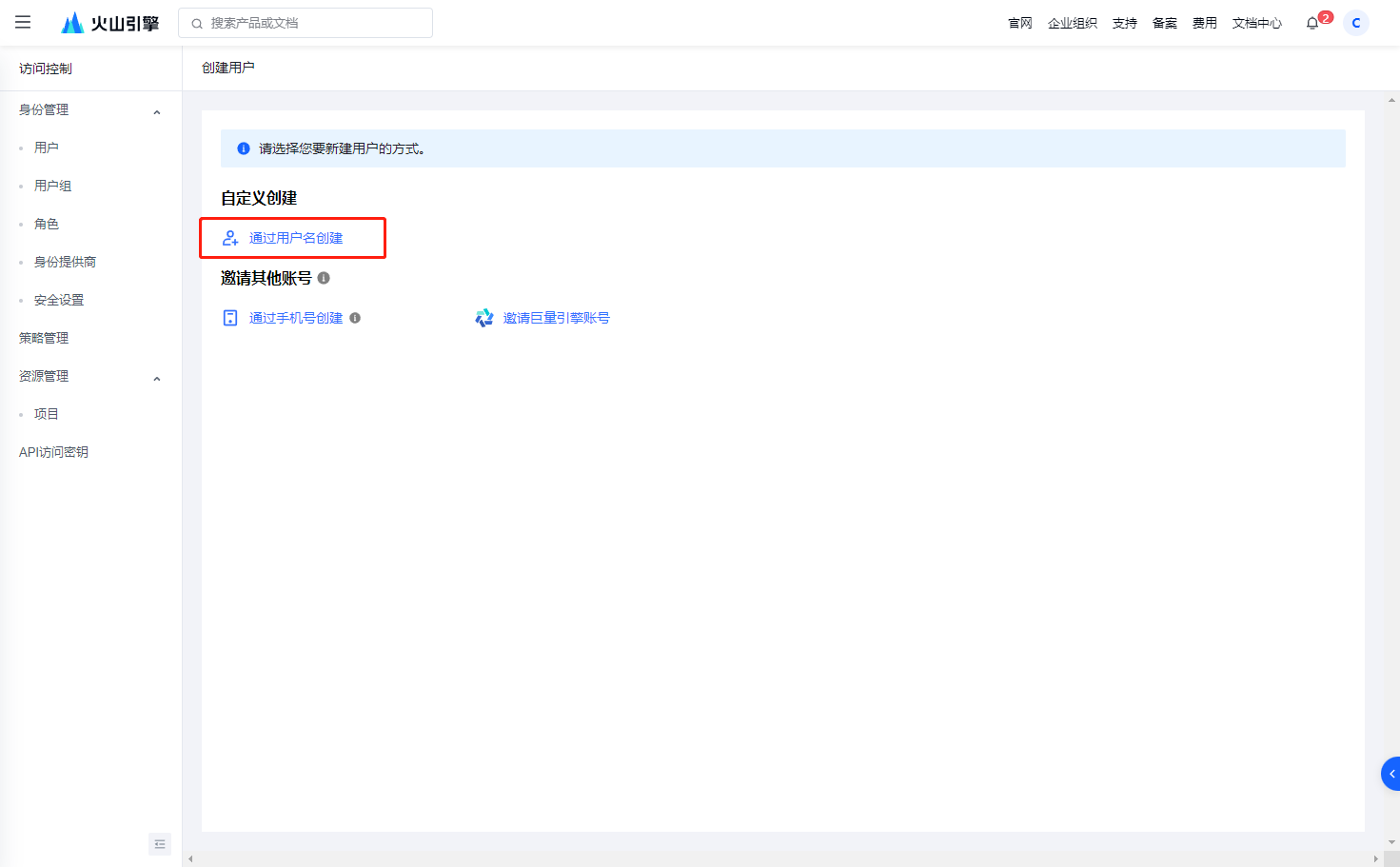
The user name can be customized. I will fill in TTime myself here.
Then check Programmatic Access
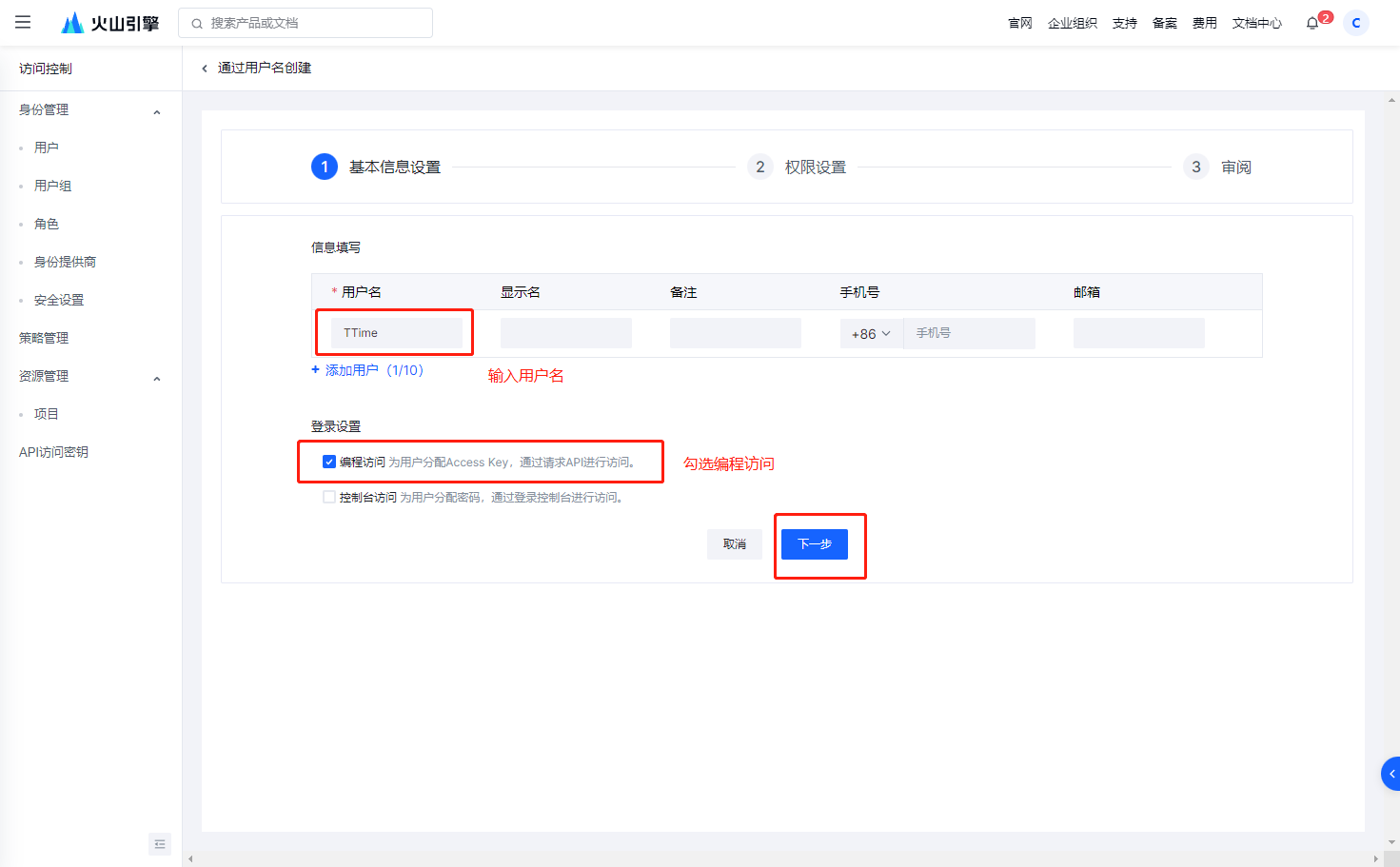
To set permissions, enter CVFullAccess in the search box
Then check the ones found in the search, as shown in the figure below
The scope I choose here is global
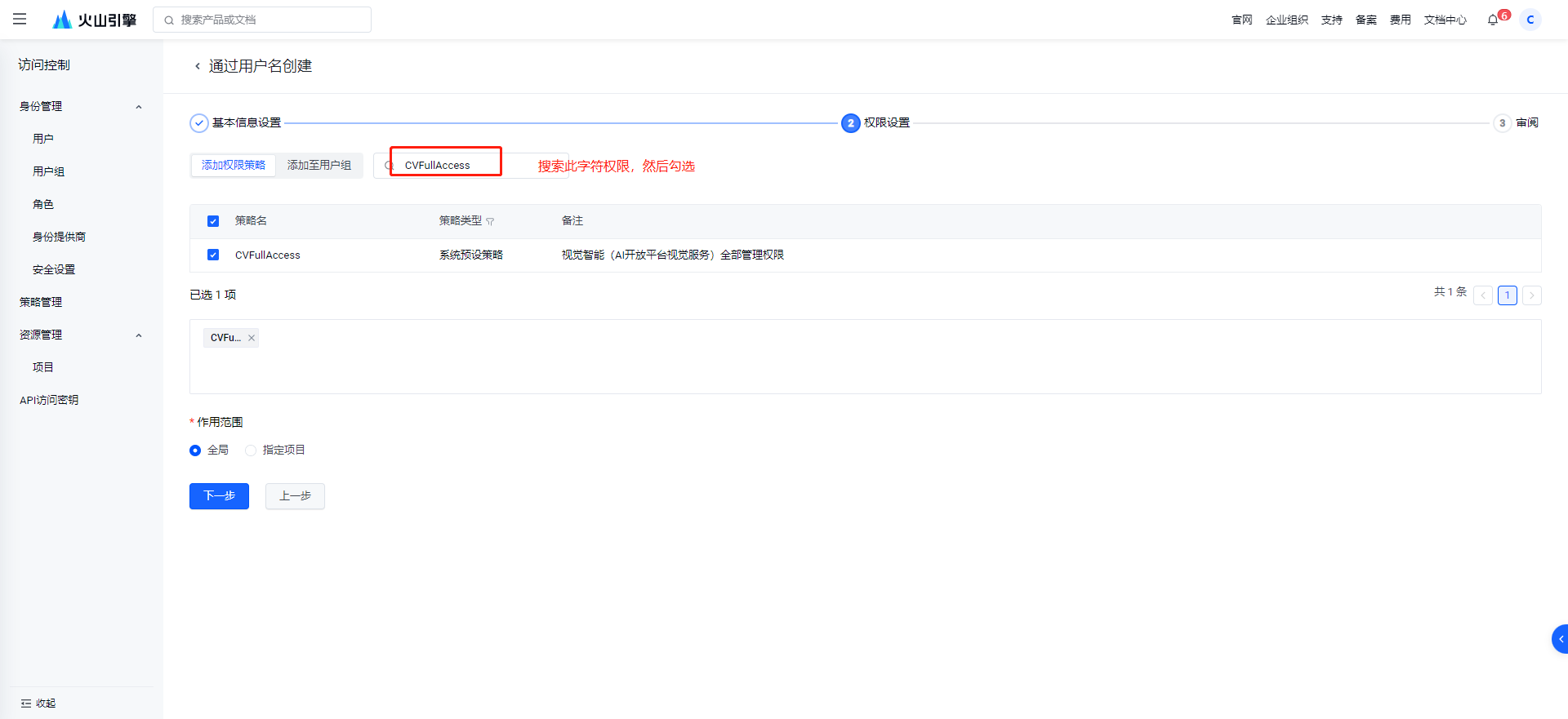
Confirm information and submit
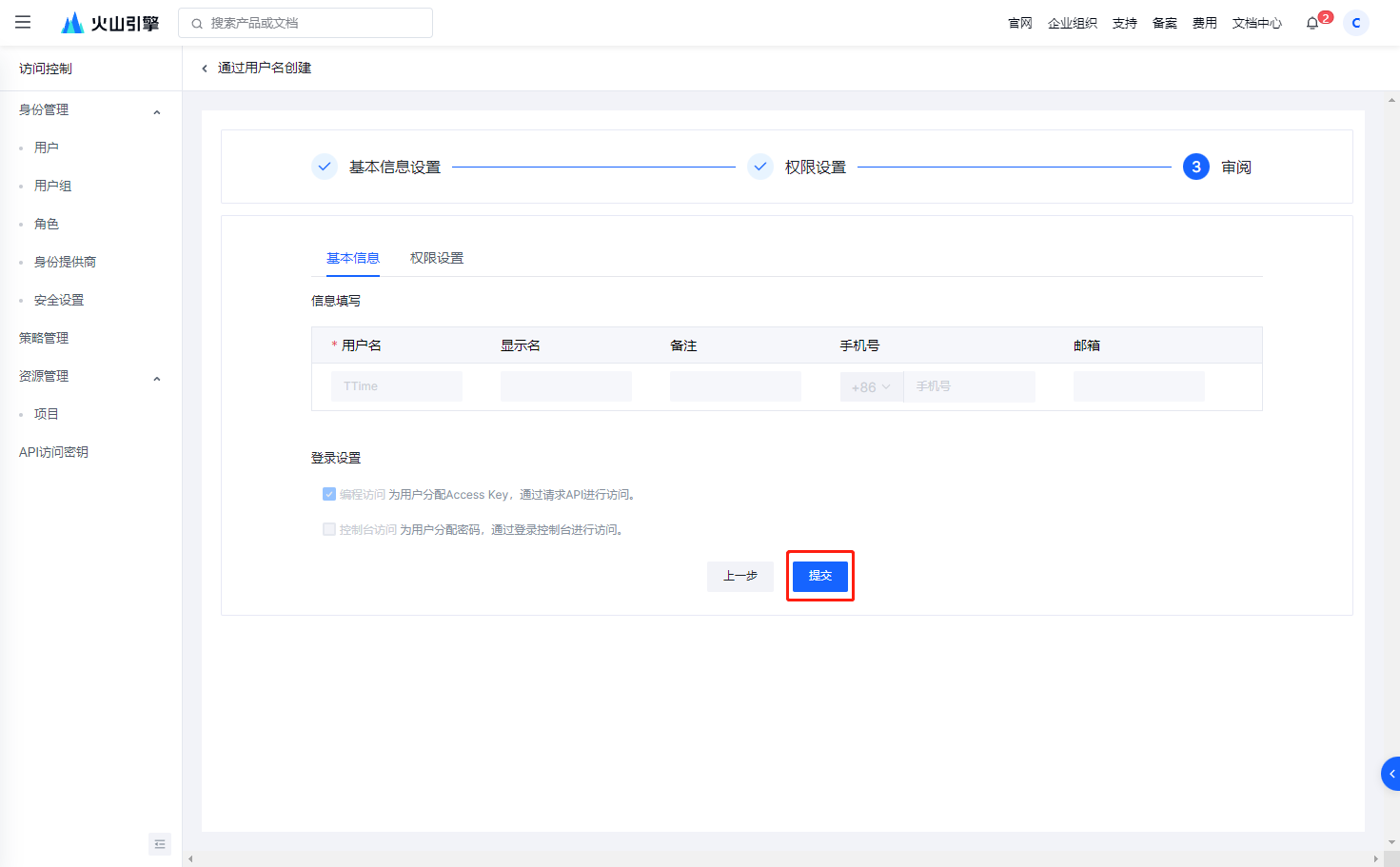
Click here to jump to the user management page
After jumping to this page again, select the user you just created and click Manage
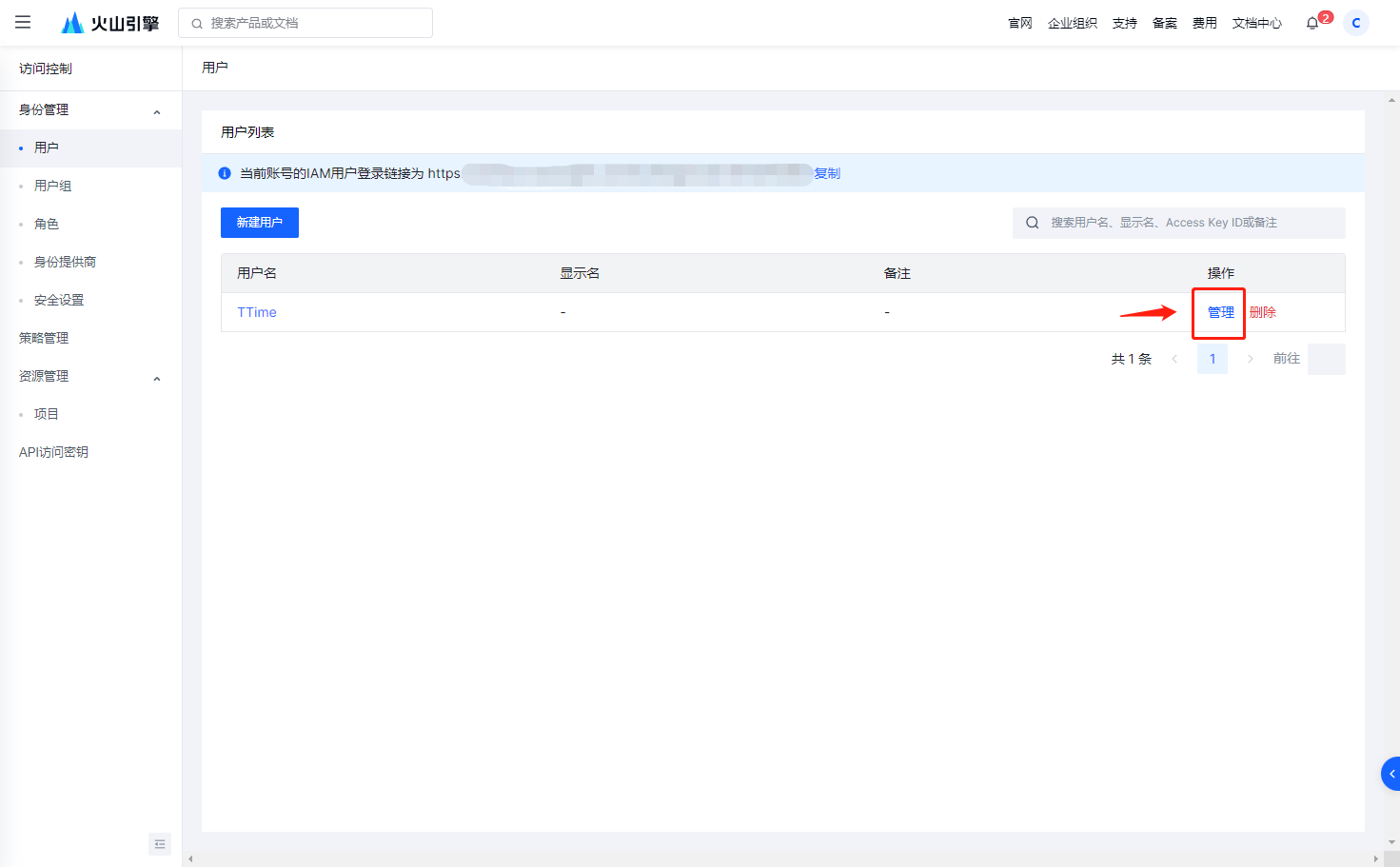
Select key options

Now that the key is generated, directly copy the key information to open the setting page of TTime, then select the Text Recognition tab, select the corresponding text recognition Ocr, and fill in the key information.
If you don’t know how to configure it in the TTime settings page, please read this article TTime Set Text Recognition (OCR)
Supplementary permissions
If you have already applied for the translation source of Huoshan, you do not need to create it again. You can reuse the previous user and add permissions based on it.
Click here to jump to the user management page
Choose management first
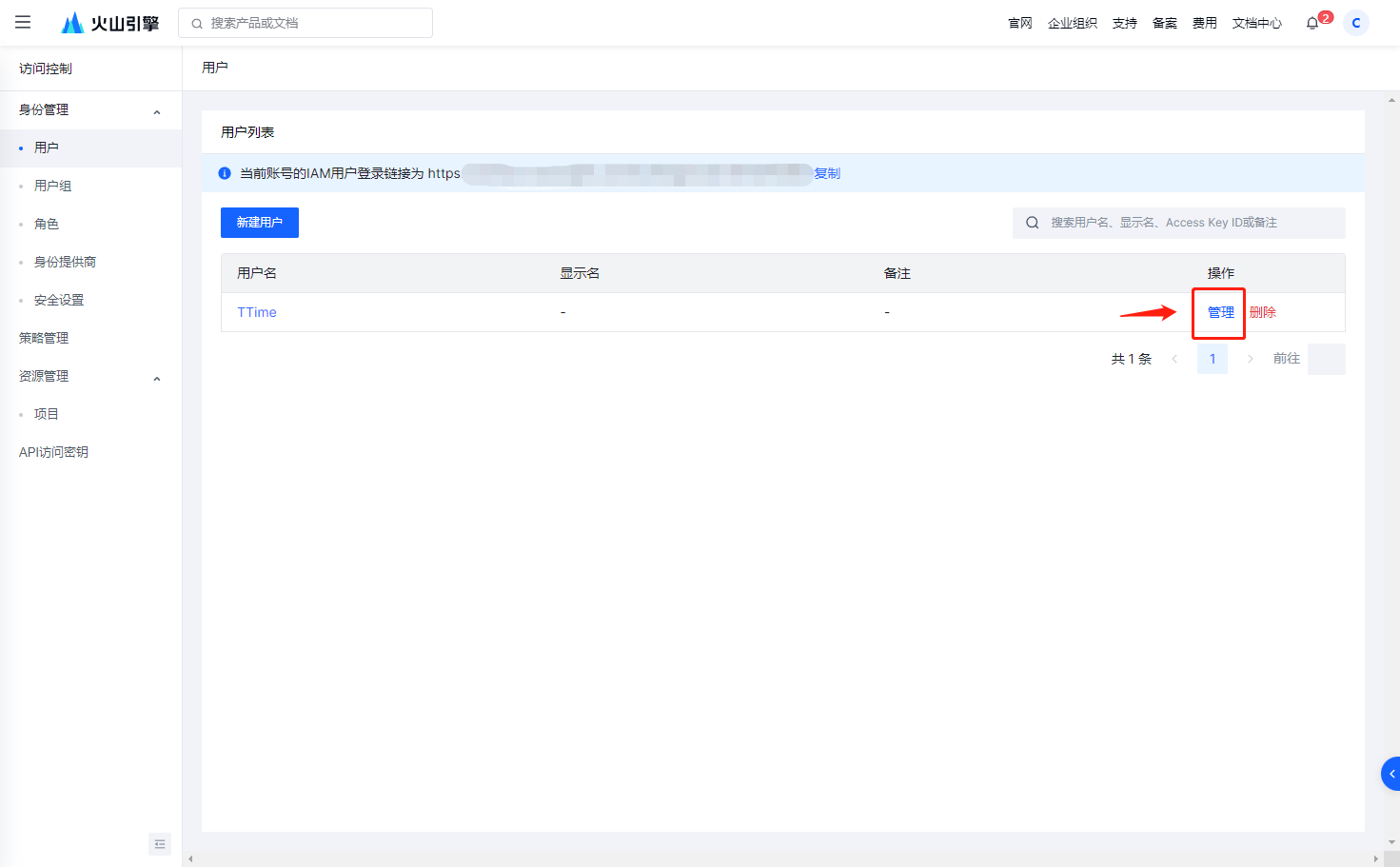
Then select Permissions and click the Add Permissions button
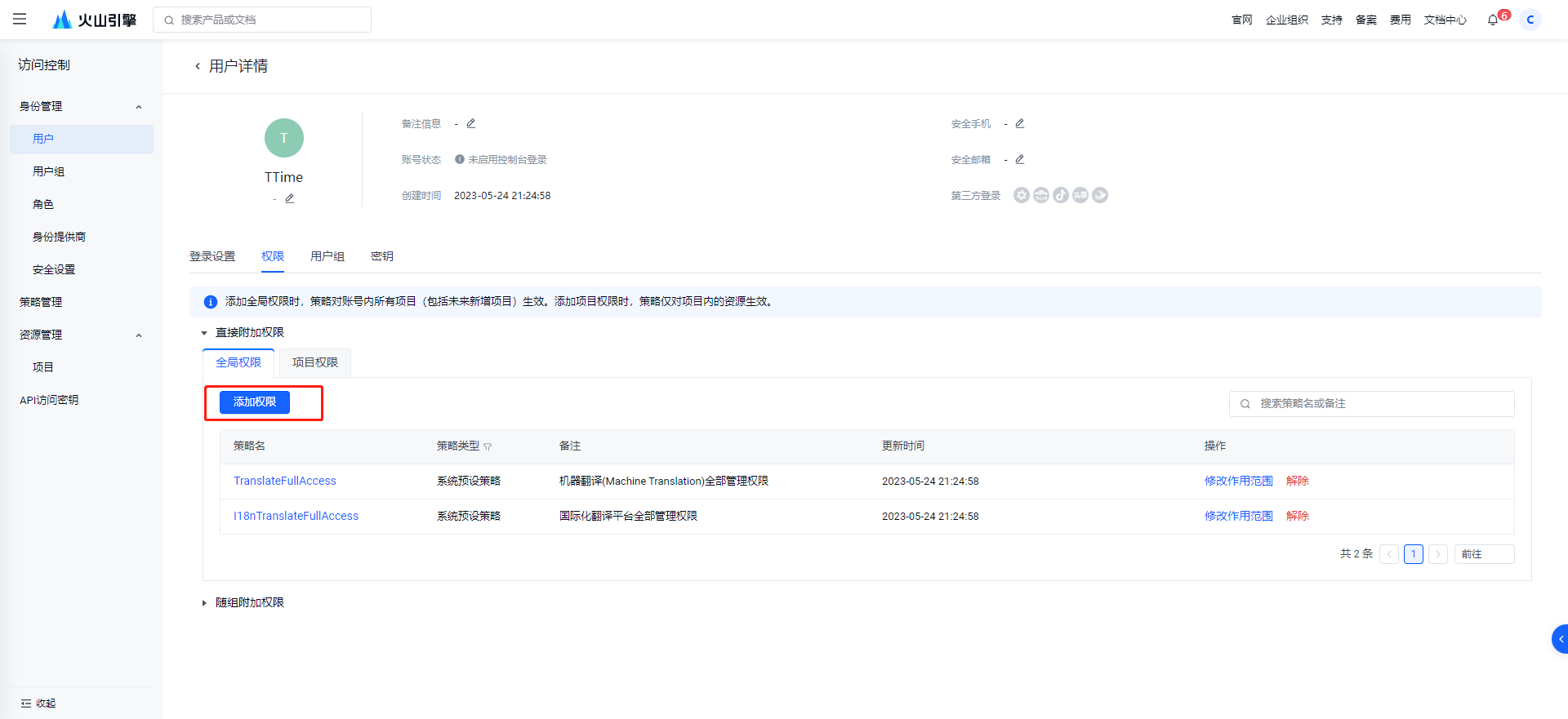
To set permissions, enter CVFullAccess in the search box
Then check the ones found in the search, as shown in the figure below
Just submit it at the end. The secret key is still the same as the translation source.