FAQ
What platforms are supported?
Answer: Currently supported: MacOs, Windows
Linux will be considered to join later
Why do some translation sources need to fill in the configuration?
Answer: Because some translation sources are not provided by TTim, we only use it as an integration tool to access the functions of major translation service providers. Therefore, if you want to use other translation sources, you need to apply on the official website of the respective translation sources.
Windows - When downloading with Edge browser, it prompts: "xxx is not commonly downloaded. Make sure you trust xxx before opening it"
Answer: We understand that this prompt appears because a certification fee needs to be paid in the Windows environment to cancel this prompt, and it only appears when downloading using Edge browser in Windows.
Solution:
Hover over the downloaded file-> click thethree dotsthat appear on the right -> clickKeep- Click
Show more - Click
Keep anyway
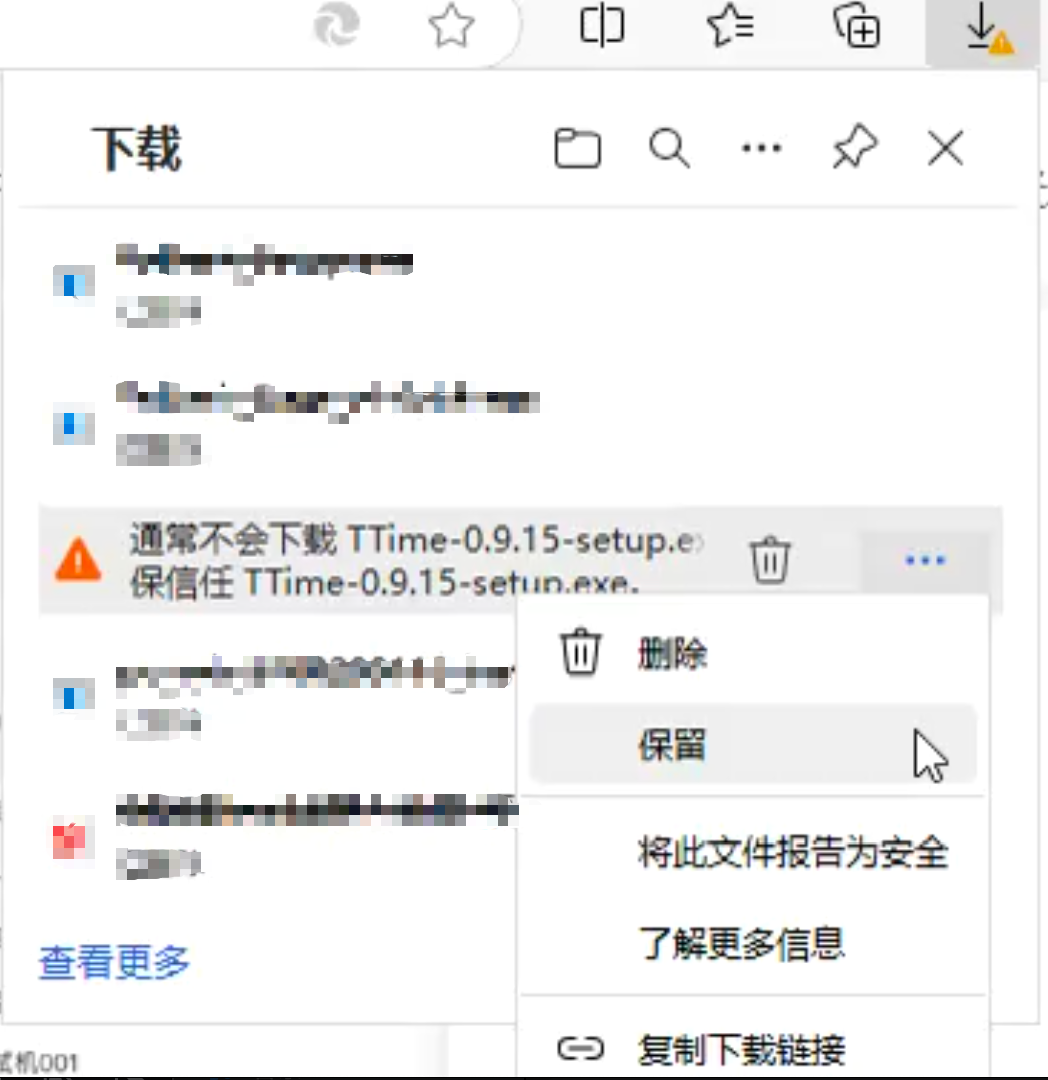
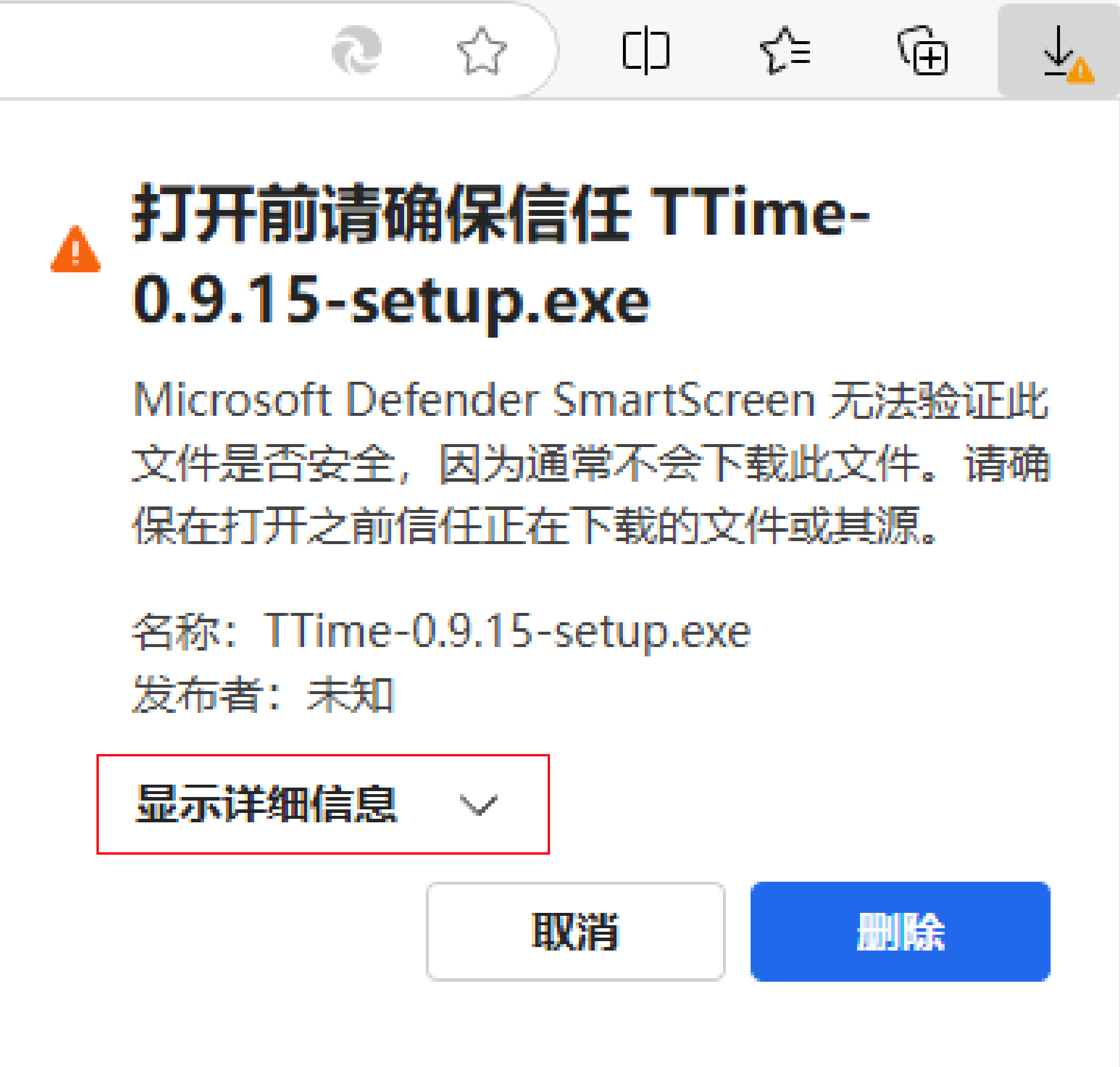
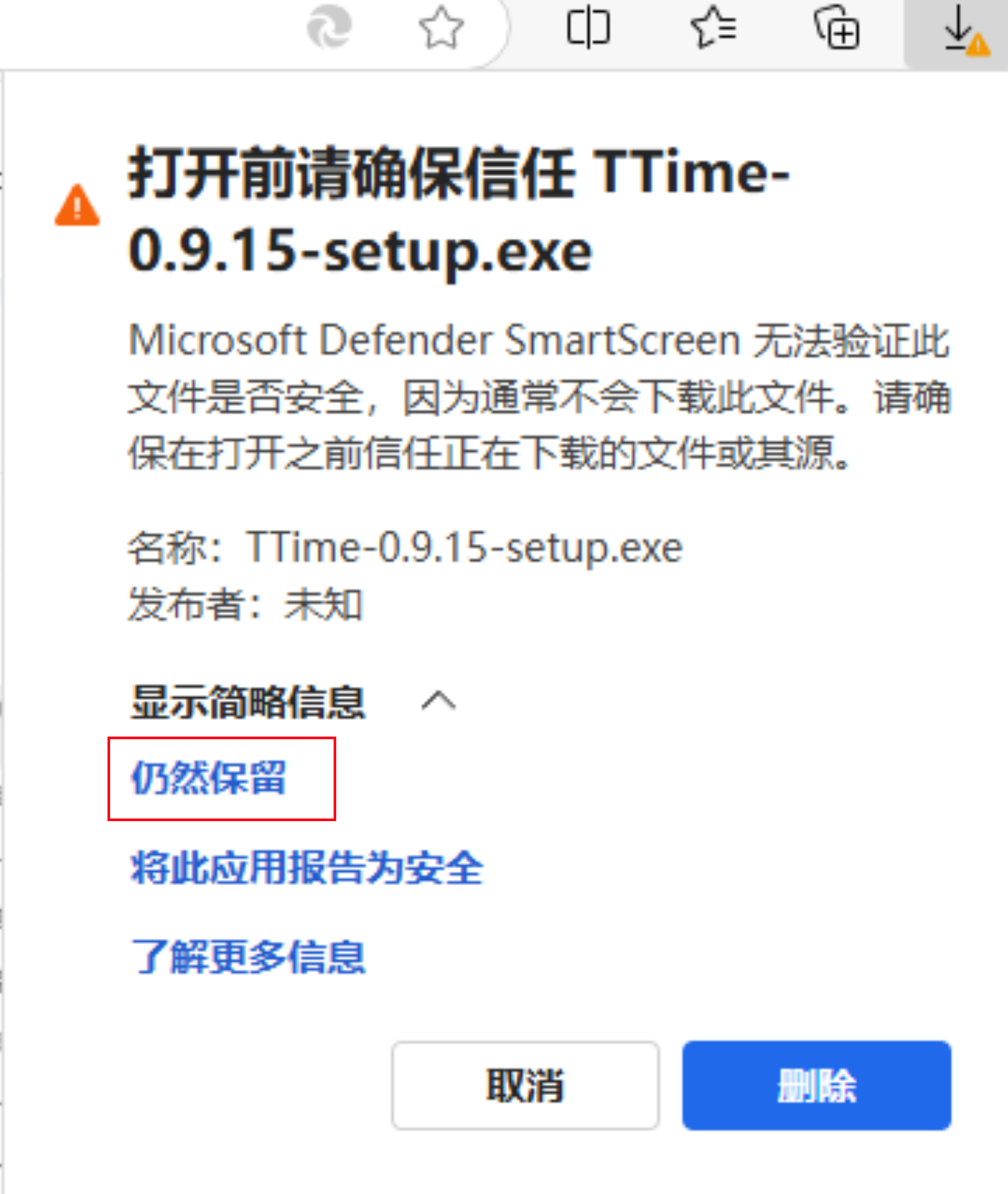
Windows - Installation prompts: "Windows protected your PC"
Answer: We understand that this prompt appears because a certification fee needs to be paid in the Windows environment to cancel this prompt.
Solution:
- Click
More info - Click
Run anyway
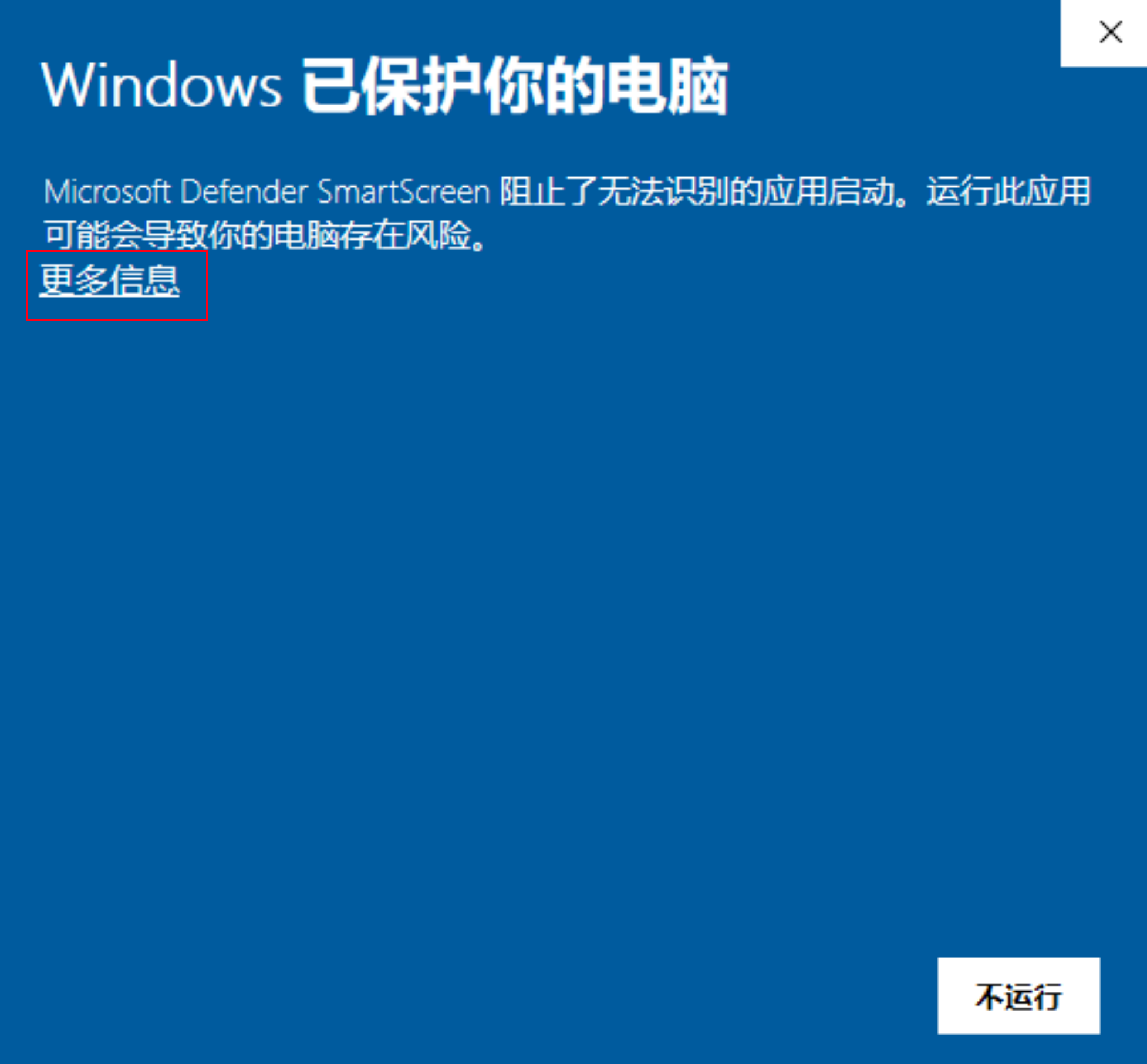
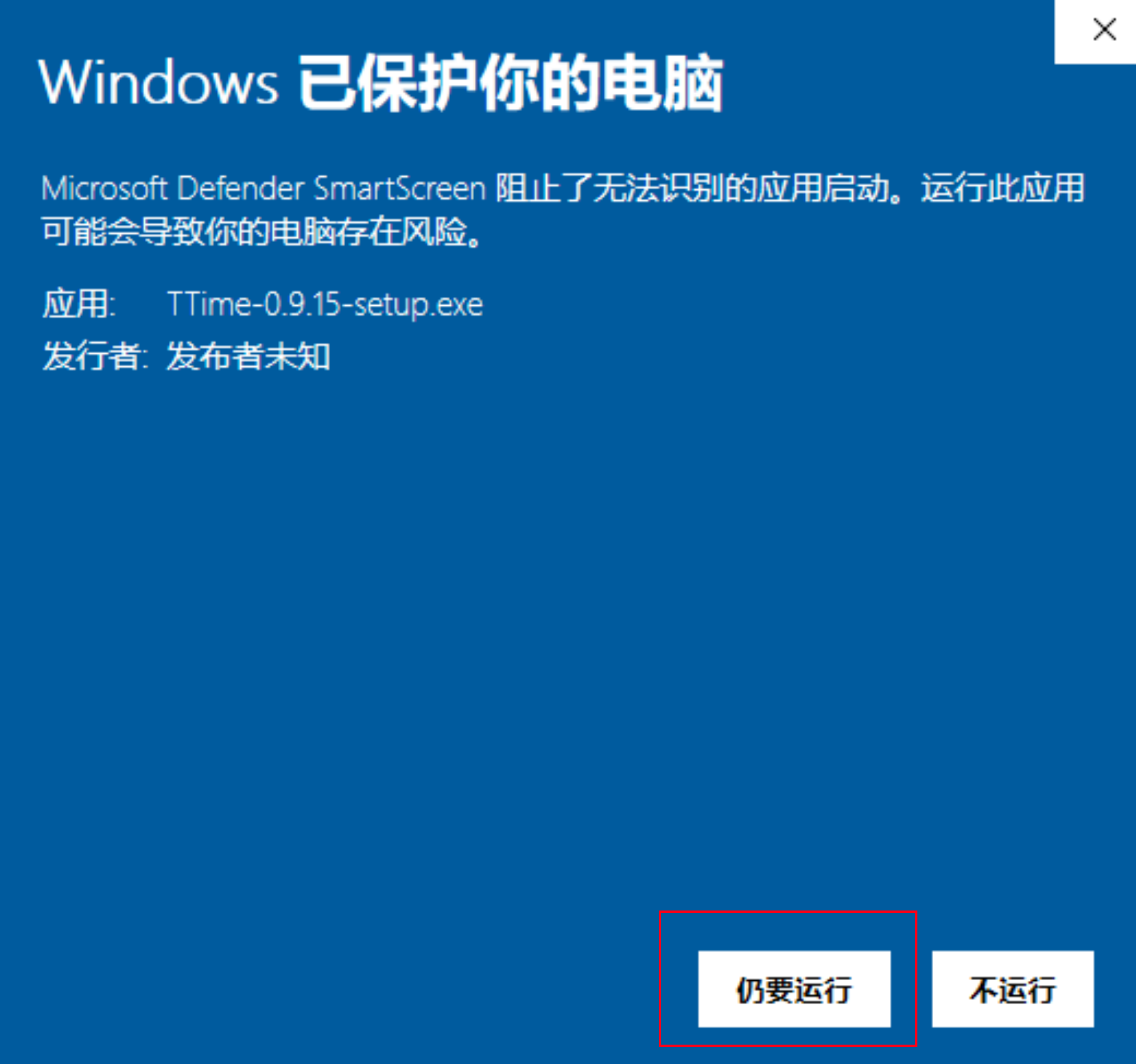
Windows - Installation or startup errors
Error 1: VCRUNTIME140_1.dll not found
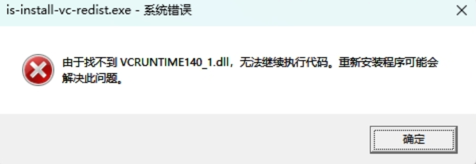
Error 2: A JavaScript error occurred in the main process and node-screenshots.win32-x64-msvc.node
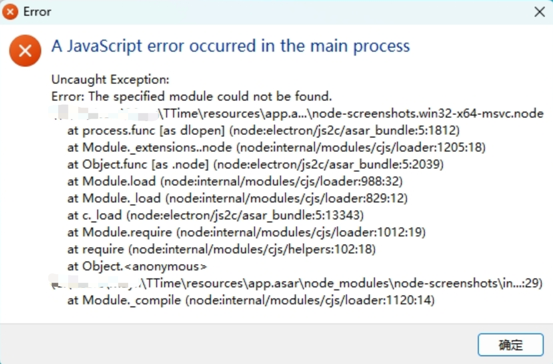
For both error situations above, you can first manually install the VC library. This occurs because the computer lacks the required driver library. Normally we have optimized this, but if you see this prompt, please contact us for feedback and we will investigate and fix the issue.
VC library download address https://github.com/InkTimeRecord/TTime/blob/main/build/VC_redist.x64.exe
Mac - After installation, it prompts: ""TTime.app" cannot be opened"
Apple cannot verify that "TTime.app" does not contain malware that could harm your Mac or compromise your privacy.
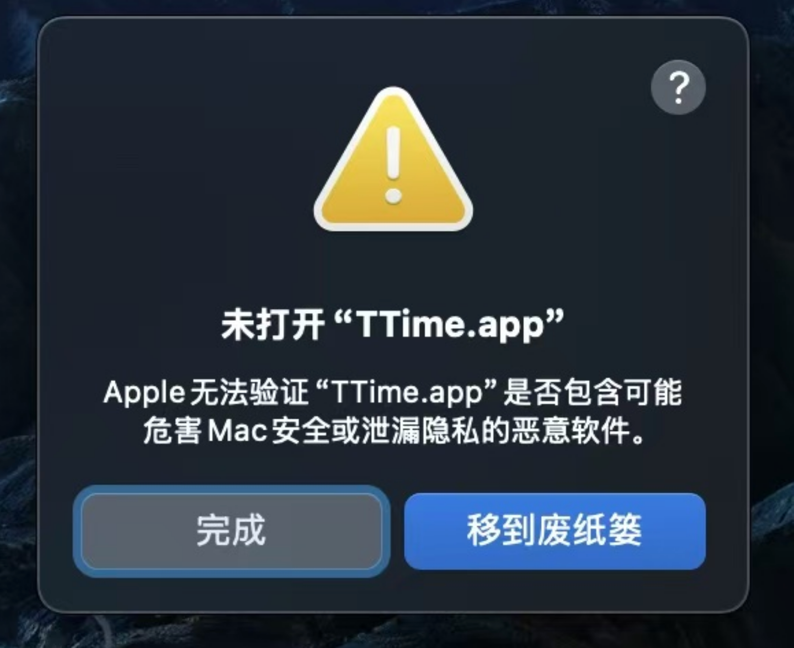
Answer: Because TTime is not listed in Apple's App Store, applications downloaded from external sources will be automatically isolated in some MacOS system versions.
Solution:
First go to
System Settings->Privacy & Security->Scroll to the bottom, there is a Security sectionAs shown below, click
Open Anyway
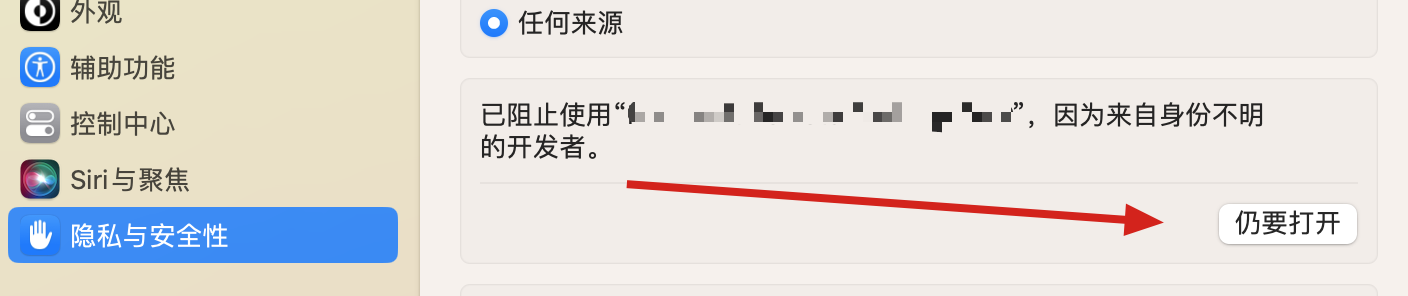
Mac - Repeatedly prompts for authorization even after being authorized
As shown below, even though authorization has been granted, it still prompts for authorization every time you start or use a feature (this applies to other situations requiring repeated authorization, the image below is just for reference)
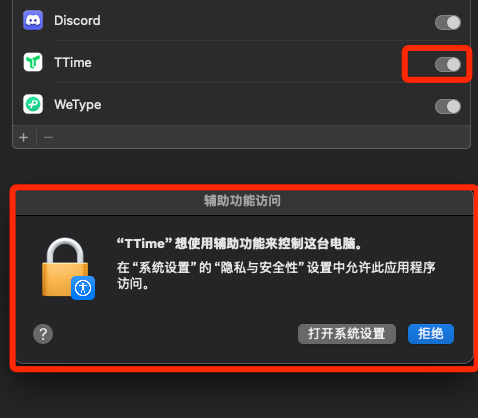
- First select "TTime" in the repeated authorization prompt list and delete the permission
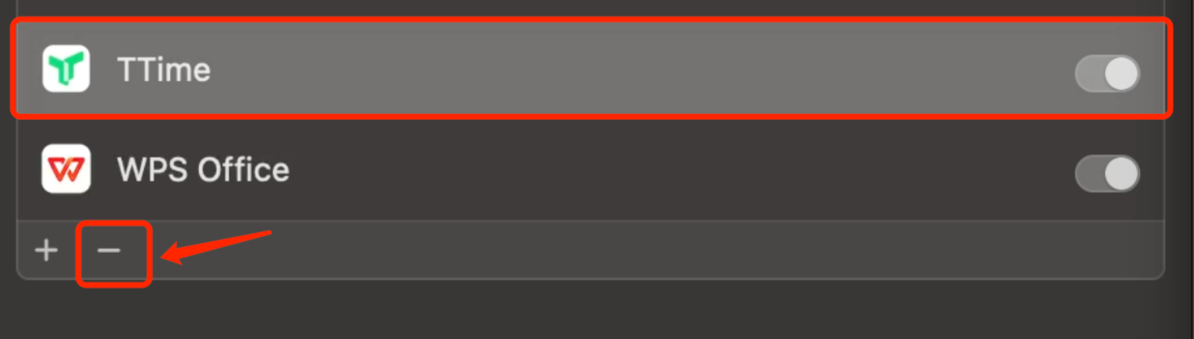
- Then add the authorization for TTime again
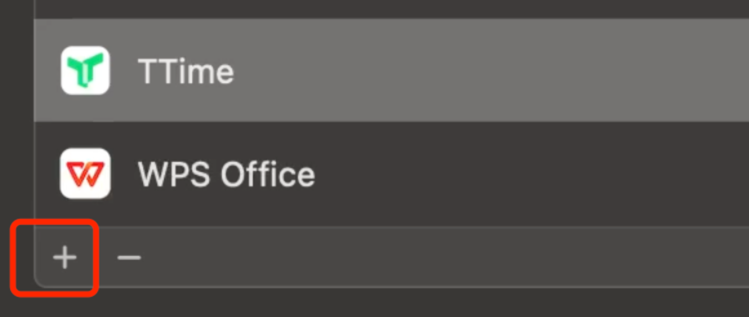
Archive Issues
These issues have been optimized in the new version
For reference only
Mac - After installation, it prompts: "It is damaged and cannot be opened. You should move it to the Trash"
Answer: Because TTime is not listed in Apple's App Store, applications downloaded from external sources will be automatically isolated in some MacOS system versions.
Here we provide two solutions
1. Enable "Allow apps from anywhere"
[System Preferences -> Security & Privacy -> General] Select 'Allow apps downloaded from: Anywhere' from the options
If it's already enabled but still doesn't work, use the second method
2. Solve using terminal command
Open Terminal and enter the following command:
sudo xattr -rd com.apple.quarantine /Applications/TTime.appThen press the Return key, enter your password, and press Return again to complete
Note: After pressing Return, you'll see a password prompt with a key icon. Enter your computer's unlock password after the key icon (the password won't be displayed as you type, which might make it seem like you can't type anything - don't worry about this, just type your password and press Return)
Reference article: https://zhuanlan.zhihu.com/p/99489849